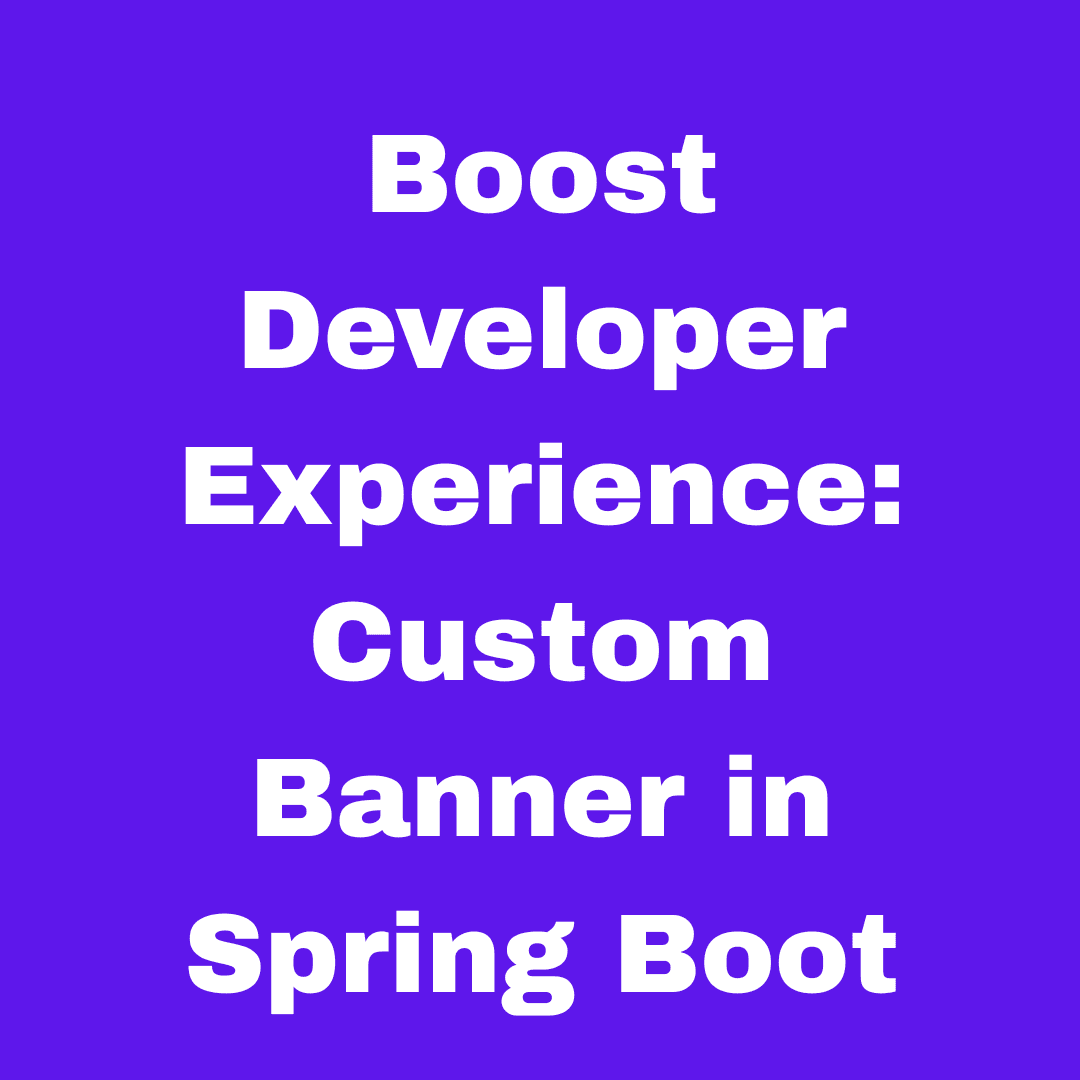In this tutorial, we’ll show you how to customize the Spring Boot banner that appears when starting your application. If you're looking to add a personalized message, brand identity, or dynamic app details such as the version number, you've come to the right place.
By the end of this guide, you’ll learn how to:
Replace the default Spring Boot banner with your own custom design.
Use ANSI color codes and styles to enhance the visual appeal of your banner.
Include dynamic content that updates on each app startup (like version numbers, active profiles, or environment information).
This is a fun and easy way to give your Spring Boot application a more personalized touch while improving the developer experience.
 Introduction to Spring Boot Banners
Introduction to Spring Boot Banners
When you start a Spring Boot application, you'll see the default Spring logo and some text printed in the console, this is known as the Spring Boot banner. It acts as a welcoming greeting for your application, providing a visual cue that your app is successfully up and running. While the default banner is functional, it’s simple to customize the Spring Boot banner to add a personal touch or brand identity. Whether you want to showcase your company logo, display a fun message, or highlight important app information (such as version number or environment details), customizing the banner is an easy way to make your Spring Boot project feel unique and tailored.
Why Customize Your Spring Boot Banner?
Customizing your Spring Boot banner offers several advantages. First, it helps with branding by allowing you to display your company logo or a unique message, making your application instantly recognizable. Second, it adds personalization, reflecting your style or project theme, which can help engage users. You can also use the banner to convey key details, such as the application version or whether the app is running in development or production mode. A well-designed banner enhances your application's professional look, giving it a polished, cohesive feel. Lastly, incorporating fun elements or jokes can make the startup process more enjoyable for your team and users alike.
Mode of Spring-boot banners
Off – No banner is printed in the console.
Log – The banner is printed in the log file instead of the console.
Console – This is the default mode, where the banner is printed in the console during application startup.
To configure the banner mode, simply add the following property to your application.properties file:
spring.main.banner-mode=offHow to Create a Custom Banner File
To create a custom banner for your Spring Boot application, you can use an online tool to generate ASCII art. One of the most popular options is patorjk.com. This tool allows you to type your text, choose from a variety of fonts and styles, and generate a unique ASCII banner. Once you're satisfied with the design, simply copy the generated text and paste it into the banner.txt file in your Spring Boot project.
https://patorjk.com/software/taag/#p=display&f=Graffiti&t=Type%20Something%20
Project Setup
To get started, use the official Spring Initializr to create your Spring Boot project structure.
Open this link in your browser:
 Project Structure
Project Structure
springboot-custom-banner/
├── src/
│ └── main/
│ ├── java/
│ │ └── com/
│ │ └── yourpackage/
│ │ └── CustomBannerApplication.java
│ └── resources/
│ ├── application.properties
│ └── banner.txt <-- Custom banner file
├── .gitignore
├── mvnw / mvnw.cmd
├── pom.xml
└── README.mdWhen you run a Spring Boot application in its default mode, the Spring logo is automatically displayed in the console during startup. This default Spring Boot banner is simple and includes the Spring logo along with version details and other basic information. If you don't customize or disable the banner, this logo will appear every time your application starts.
 Disabling the Spring Boot Banner
Disabling the Spring Boot Banner
If you prefer a clean console output without the default Spring Boot banner, you can turn it off completely.
To disable the default banner in Spring Boot, simply add the following line to your application.properties file:

spring.main.banner-mode=offWith this configuration, you'll get a clean console output without any banner when the Spring Boot application starts up.
 Incorporating Dynamic Information in the Banner
Incorporating Dynamic Information in the Banner
To customize the Spring Boot banner, create a banner.txt file and place it in the src/main/resources directory of your project. The content of this file will be displayed when your Spring Boot application starts. You can add custom ASCII art, text, or any message you’d like.
For example, you can use a tool like patorjk.com to generate unique ASCII text. Simply copy the generated text and paste it into your banner.txt file. Then, add this file to the resources folder with the name banner.txt.
Example (in src/main/resources/)
 Testing Your Customized Banner
Testing Your Customized Banner
You can easily modify the Spring Boot banner by creating your own banner.txt file.
 Conclusion: Enhance Your Application’s Identity
Conclusion: Enhance Your Application’s Identity
In conclusion, customizing the Spring Boot banner is a simple yet effective way to enhance your application's identity. By adding your company logo, a personalized message, or even dynamic information like version numbers or environment details, you can make your application more engaging and professional. This customization not only improves the visual appeal but also provides useful insights at startup. Tools like patorjk.com make it easy to create unique, custom banners. Whether you're looking to add branding or just have fun, customizing the banner can make your Spring Boot application truly stand out.